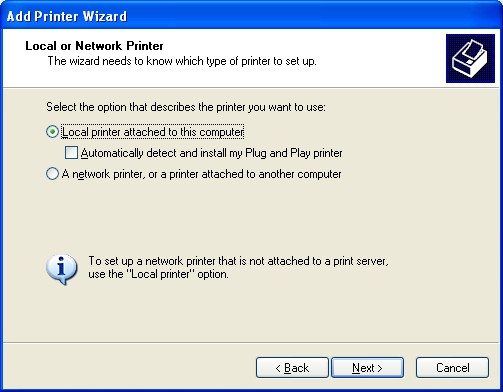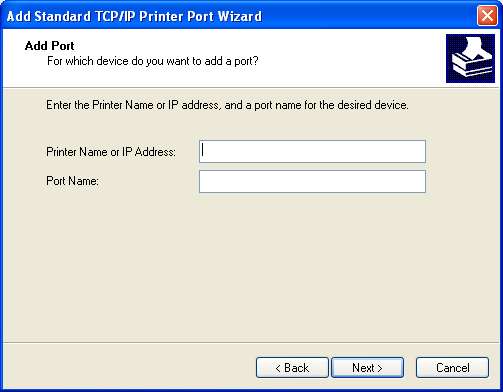Brought a printer HP 1032n at bargain price (second hand about $200, got it for $60) several months ago but only to find out the fuser is damage and worn out after about 100 pages of printing.
So borrowed my friend’s HP 1022n network printer as a temporary replacement until i buy another bargain from online auction.
However, the printer setup wasn’t as trivial as the HP 1032n, where the HP 1032n software drivers installation and the network detection of the printer were automated and easily added to the windows XP system.
The 1022n XP driver seems to work only for USB connection, the system unable to detected the network port. So with the HP 1022n I have to manual added a new port for it to recognized it.
To keep blog short, i did the following to make the network printer working,
- Goto control panel and “Add Printer”
- Select “Add local printer” as setup can’t and will not found the network printer by default
- Select “Create new port” and selected TCP/IP as standard port, NOTE: it require the printer to be turn on
- Added the IP address allocated to the printer. The IP address can be found by pressing and holding the power on button for more than 5 sec.
- Select the printer model
- Print test page. If the pages do print then you know the network setup is correct.
Some screen shots: